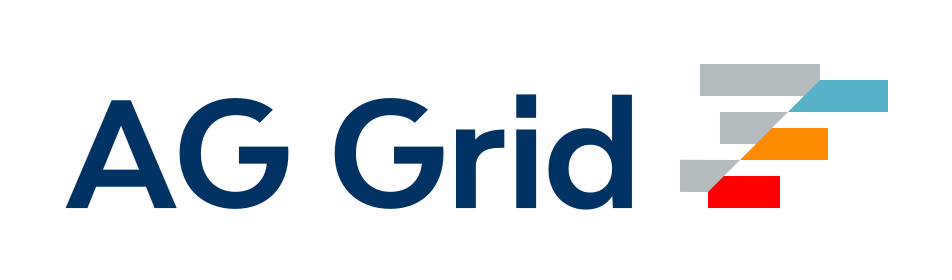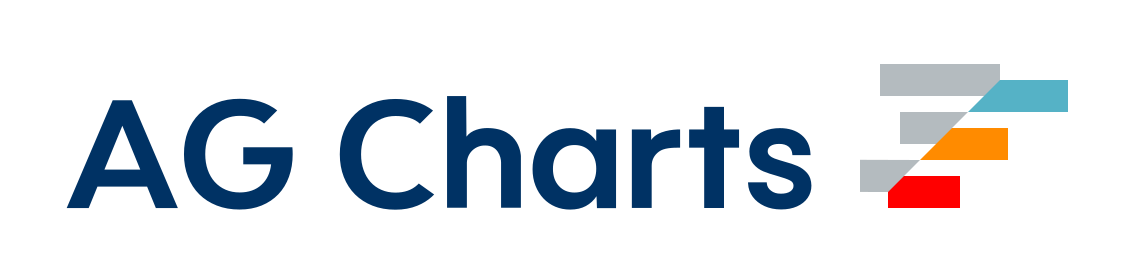Asset Modules
Asset Modules allow one to use asset files (fonts, icons, etc) without configuring additional loaders.
Prior to webpack 5 it was common to use:
raw-loaderto import a file as a stringurl-loaderto inline a file into the bundle as a data URIfile-loaderto emit a file into the output directory
Asset Modules types replace all of these loaders by adding 5 new module types:
asset/resourceemits a separate file and exports the URL. Previously achievable by usingfile-loader.asset/inlineexports a data URI of the asset. Previously achievable by usingurl-loader.asset/sourceexports the source code of the asset. Previously achievable by usingraw-loader.asset/bytesexports aUint8Arrayview of the asset.assetautomatically chooses between exporting a data URI and emitting a separate file. Previously achievable by usingurl-loaderwith asset size limit.
When using the old assets loaders (i.e. file-loader/url-loader/raw-loader) along with Asset Modules in webpack 5, you might want to stop Asset Modules from processing your assets again as that would result in asset duplication. This can be done by setting the asset's module type to 'javascript/auto'.
webpack.config.js
module.exports = {
module: {
rules: [
{
test: /\.(png|jpg|gif)$/i,
use: [
{
loader: 'url-loader',
options: {
limit: 8192,
}
},
],
+ type: 'javascript/auto'
},
]
},
}To exclude assets that came from new URL calls from the asset loaders add dependency: { not: ['url'] } to the loader configuration.
webpack.config.js
module.exports = {
module: {
rules: [
{
test: /\.(png|jpg|gif)$/i,
+ dependency: { not: ['url'] },
use: [
{
loader: 'url-loader',
options: {
limit: 8192,
},
},
],
},
],
}
}Public Path
By default, under the hood, the asset type does __webpack_public_path__ + import.meta. This means that setting the output.publicPath in your config will allow you to override the URL from which the asset loads.
On The Fly Override
If you set the __webpack_public_path__ in code, the way you need to achieve it so as not to break the asset loading logic is to make sure you run it as the first code in your app and not use a function to do so. An example of this would be having a file called publicPath.js with contents
__webpack_public_path__ = 'https://cdn.url.com';And then in your webpack.config.js updating your entry field to look like
module.exports = {
entry: ['./publicPath.js', './App.js'],
};Alternatively, you can do the following in your App.js without modifying your webpack config. The only downside is you have to enforce ordering here and that can collide with some linting tools.
import './publicPath.js';Resource type
webpack.config.js
const path = require('path');
module.exports = {
entry: './src/index.js',
output: {
filename: 'main.js',
path: path.resolve(__dirname, 'dist')
},
+ module: {
+ rules: [
+ {
+ test: /\.png/,
+ type: 'asset/resource',
+ },
+ ],
+ },
};src/index.js
import mainImage from './images/main.png';
img.src = mainImage; // '/dist/151cfcfa1bd74779aadb.png'All .png files will be emitted to the output directory and their paths will be injected into the bundles, besides, you can customize outputPath and publicPath for them.
Custom output filename
By default, asset/resource modules are emitting with [hash][ext][query] filename into output directory.
You can modify this template by setting output.assetModuleFilename in your webpack configuration:
webpack.config.js
const path = require('path');
module.exports = {
entry: './src/index.js',
output: {
filename: 'main.js',
path: path.resolve(__dirname, 'dist'),
+ assetModuleFilename: 'images/[hash][ext][query]',
},
module: {
rules: [
{
test: /\.png/,
type: 'asset/resource',
},
],
},
};Another case to customize output filename is to emit some kind of assets to a specified directory:
const path = require('path');
module.exports = {
entry: './src/index.js',
output: {
filename: 'main.js',
path: path.resolve(__dirname, 'dist'),
+ assetModuleFilename: 'images/[hash][ext][query]',
},
module: {
rules: [
+ {
+ test: /\.html/,
+ type: 'asset/resource',
+ generator: {
+ filename: 'static/[hash][ext][query]',
+ },
+ },
],
},
};With this configuration all the html files will be emitted into a static directory within the output directory.
Rule.generator.filename is the same as output.assetModuleFilename and works only with asset and asset/resource module types.
Inlining assets
webpack.config.js
const path = require('path');
module.exports = {
entry: './src/index.js',
output: {
filename: 'main.js',
path: path.resolve(__dirname, 'dist'),
},
module: {
rules: [
+ {
+ test: /\.svg/,
+ type: 'asset/inline',
+ },
],
},
};src/index.js
import metroMap from './images/metro.svg';
block.style.background = `url(${metroMap})`; // url(data:image/svg+xml;base64,PHN2ZyB4bWxucz0iaHR0cDo...vc3ZnPgo=)All .svg files will be injected into the bundles as data URI.
Custom data URI generator
By default, data URI emitted by webpack represents file contents encoded by using Base64 algorithm.
If you want to use a custom encoding algorithm, you may specify a custom function to encode a file content:
webpack.config.js
const path = require('path');
+ const svgToMiniDataURI = require('mini-svg-data-uri');
module.exports = {
entry: './src/index.js',
output: {
filename: 'main.js',
path: path.resolve(__dirname, 'dist')
},
module: {
rules: [
{
test: /\.svg/,
type: 'asset/inline',
+ generator: {
+ dataUrl: content => {
+ content = content.toString();
+ return svgToMiniDataURI(content);
+ },
+ },
},
],
},
};Now all .svg files will be encoded by mini-svg-data-uri package.
Source type
webpack.config.js
const path = require('path');
module.exports = {
entry: './src/index.js',
output: {
filename: 'main.js',
path: path.resolve(__dirname, 'dist'),
},
module: {
rules: [
+ {
+ test: /\.txt/,
+ type: 'asset/source',
+ },
],
},
};src/example.txt
Hello world
src/index.js
import exampleText from './example.txt';
block.textContent = exampleText; // 'Hello world';Alternative usage:
src/index.js
import exampleText from './example.txt' with { type: 'text' };
block.textContent = exampleText; // 'Hello world';All .txt files will be injected into the bundles as is.
URL assets
When using new URL('./path/to/asset', import.meta.url), webpack creates an asset module too.
src/index.js
const logo = new URL('./logo.svg', import.meta.url);Depending on the target in your configuration, webpack would compile the above code into a different result:
// target: web
new URL(
__webpack_public_path__ + 'logo.svg',
document.baseURI || self.location.href
);
// target: webworker
new URL(__webpack_public_path__ + 'logo.svg', self.location);
// target: node, node-webkit, nwjs, electron-main, electron-renderer, electron-preload, async-node
new URL(
__webpack_public_path__ + 'logo.svg',
require('url').pathToFileUrl(__filename)
);As of webpack 5.38.0, Data URLs are supported in new URL() as well:
src/index.js
const url = new URL('data:,', import.meta.url);
console.log(url.href === 'data:,');
console.log(url.protocol === 'data:');
console.log(url.pathname === ',');Asset type
webpack.config.js
const path = require('path');
module.exports = {
entry: './src/index.js',
output: {
filename: 'main.js',
path: path.resolve(__dirname, 'dist')
},
module: {
rules: [
+ {
+ test: /\.txt/,
+ type: 'asset',
+ },
],
},
};Now webpack will automatically choose between resource and inline by following a default condition: a file with size less than 8kb will be treated as a inline module type and resource module type otherwise.
You can change this condition by setting a Rule.parser.dataUrlCondition.maxSize option on the module rule level of your webpack configuration:
webpack.config.js
const path = require('path');
module.exports = {
entry: './src/index.js',
output: {
filename: 'main.js',
path: path.resolve(__dirname, 'dist'),
},
module: {
rules: [
{
test: /\.txt/,
type: 'asset',
+ parser: {
+ dataUrlCondition: {
+ maxSize: 4 * 1024, // 4kb
+ },
+ },
},
],
},
};Also you can specify a function to decide to inlining a module or not.
Bytes type
webpack.config.js
const path = require('path');
module.exports = {
entry: './src/index.js',
output: {
filename: 'main.js',
path: path.resolve(__dirname, 'dist'),
},
module: {
rules: [
+ {
+ test: /\.txt/,
+ type: 'asset/bytes',
+ },
],
},
};src/example.txt
Hello world
src/index.js
import exampleText from './example.txt';
const decoder = new TextDecoder('utf-8');
const textString = decoder.decode(exampleText); // 'Uint8Array'
block.textContent = exampleText; // 'Hello world';Alternative usage:
src/index.js
import exampleText from './example.txt' with { type: 'bytes' };
const decoder = new TextDecoder('utf-8');
const textString = decoder.decode(exampleText); // 'Uint8Array'
block.textContent = exampleText; // 'Hello world';All .txt files will be injected into the bundles as is.
Replacing Inline Loader Syntax
Before Asset Modules and Webpack 5, it was possible to use inline syntax with the legacy loaders mentioned above.
It is now recommended to remove all inline loader syntax and use a resourceQuery condition to mimic the functionality of the inline syntax.
For example, in the case of replacing raw-loader with asset/source type:
- import myModule from 'raw-loader!my-module';
+ import myModule from 'my-module?raw';and in the webpack configuration:
module: {
rules: [
// ...
+ {
+ resourceQuery: /raw/,
+ type: 'asset/source',
+ }
]
},and if you'd like to exclude raw assets from being processed by other loaders, use a negative condition:
module: {
rules: [
// ...
+ {
+ test: /\.m?js$/,
+ resourceQuery: { not: [/raw/] },
+ use: [ ... ]
+ },
{
resourceQuery: /raw/,
type: 'asset/source',
}
]
},or a oneOf list of rules. Here only the first matching rule will be applied:
module: {
rules: [
// ...
+ { oneOf: [
{
resourceQuery: /raw/,
type: 'asset/source',
},
+ {
+ test: /\.m?js$/,
+ use: [ ... ]
+ },
+ ] }
]
},Disable emitting assets
For use cases like Server side rendering, you might want to disable emitting assets, which is feasible with emit option under Rule.generator:
module.exports = {
// …
module: {
rules: [
{
test: /\.png$/i,
type: 'asset/resource',
generator: {
emit: false,
},
},
],
},
};